Registration & Profile Entry/Edit

Registration
Profile entry & editing
You may join the Crew List Community of Motion Picture & Television Industry Professionals in one of two ways; either by invitation by an Administrator, or you may apply by registering and completing enough information so that we may determine that you are a qualified industry professional with a history of verifiable work such as having a listing in IMDb or similar, or a student on track to a career n the industry.
Here are the steps for completing the registration process:
* Required during registration.
* Recommended/Requested.
To COMPLETE your Profile (following approval), you should fill out as many fields as appropriate within the Six Scenes!
-
Names and profile images
-
* Email Address
-
* Establish your Username and add or modify your password.
-
* First (&/or Middle name, Nickname, or Middle Initial) and Last Name.
-
Upload your Profile Image (Headshot) and Banner Image (Header).
-
-
Phone Number and Location.
-
* The Country field is required and the others highly recommended except for the street address which, if a residence should be closely considered for security reasons. Business and P.O, Boxes are fine!
You will later be given the option to show or not show these items on your profile see Privacy Settings.
-
-
Function and organization
- * Current Position (Type in Job Title as employed or seeking)
- Appears over header image.
- Up to for separated by a comma.
- * Current Organization/Project/Department (type in, may also represent status).
- Appears over header image.
- May be a Company, or status such as Freelance, etc.)
- * Primary Occupation (Select one Job title you currently work under)
- This represents how you will be represented in lists throughout the platform)
- For Departments and Job titles see: Hierarchy
- This represents how you will be represented in lists throughout the platform)
- * Primary Department (Select one Department you currently work under)
- This represents how you will be represented in lists throughout the platform)
- For Departments and Job titles see: Hierarchy
- This represents how you will be represented in lists throughout the platform)
- * Current Position (Type in Job Title as employed or seeking)
- Biography and Credits
Self introduction, expertise and interests- * A Self Introduction (Registration)
- To help with us with approval, a short professional description is requested.
- After approval, use this field to include your biography, resume and other relevant information.
-
Your Professional Expertise (List skills and/or experiences here; separate each with a [,] comma). These are Tags!
-
Your Personal Interests (Also separated by a [,] comma). These are Tags!
- * A Self Introduction (Registration)
-
* Connections
Hyperlinks-
Links to Social, Personal and Professional websites where you maintain a presence.
-
-
Demo Media
-
A Demo Reel if you have one hosted at YouTube or Vimeo (Videos) or Audio Demos (mps3's) on a website you have permission to share from
-
You must complete the *Required fields as described above, while the *Recommend fields assist us in determining your qualifications during registration. The rest may be completed following approval (but there's no time like the present, huh?) ![]()
Registration & Profile Screenshots
- Registration Page
-

- Profile Menu

Accordion Menu - Registration Scenes - Scene 1) Names & profile images

End Scene 1 Take 1 
End Scene 1 Take 2 
End Scene 1 Take 3 (Final result) - Scene 2) Work functions & organization

End Scene 2 - Scene 3) Phone & location

End Scene 3 - Scene 4) Biography & credits
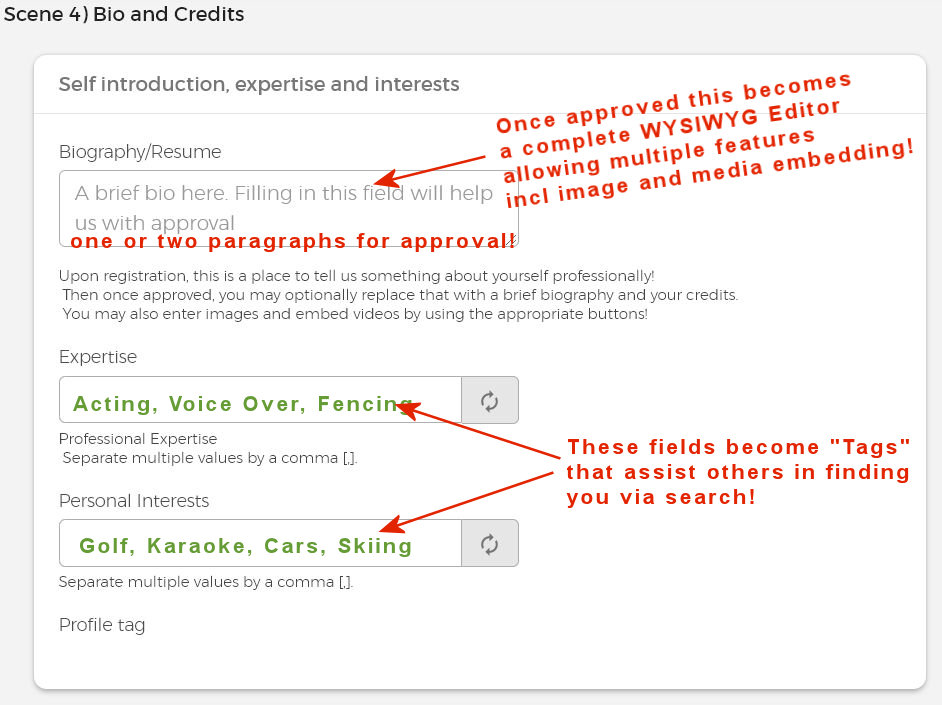
End Scene 4 - Scene 5) Connections

End Scene 5 - Scene 6) Demo Material
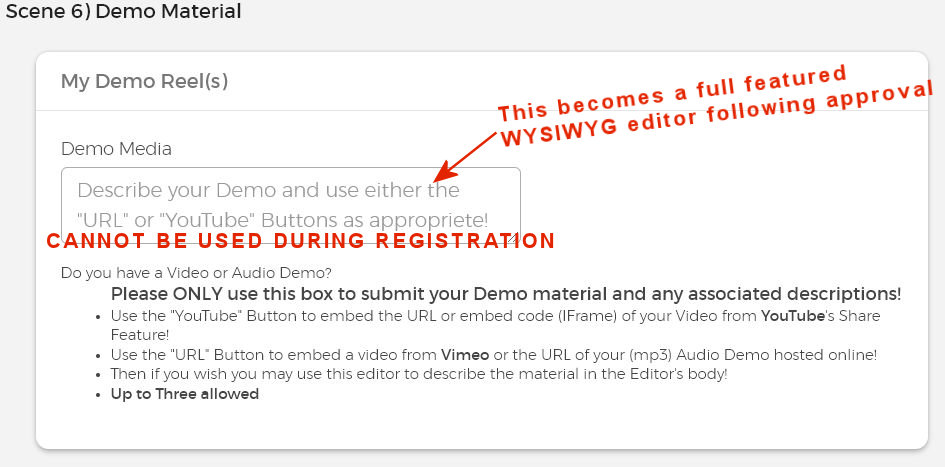
End Scene 6 - Tag) Search tags

End Tag
- The following video demonstrates the use of the WYSIWYG (What You See is What You Get) Editor that is used to compose Topics.
- Note: While the below video was developed to use a similar editor on another site (Motion Media), it should give you a fairly good primer on the one we use!

